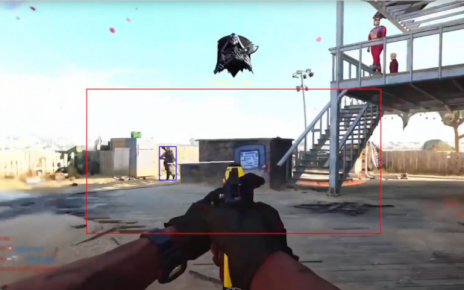Enlarge / The new OLED Switch above its predecessor. (credit: Sam Machkovech)
Your Nintendo Switch is loaded up with precious game save data, not to mention your prized screenshots and gripping gameplay recordings. You don’t need to upgrade to the new Switch OLED, but if you are—or you just need to swap from one console to another—you’ll need to transfer all of this data over. There are a couple of ways to do it.
Transferring save game data and your screengrabs involve different processes, and for the latter, you’ll need a separate MicroSD card. Things are also very different (in a good way) if you pay for Nintendo Switch Online. Here, we break down all the details so you can follow the process that best applies to you. Here’s how to transfer your Switch data.
How to transfer save data and user profiles
Your most precious data—all the save data and progress you’ve made in your games—is tied to the user profile you created when you first set up your Switch. It’s the profile you pick each time you start a game, with a name and an avatar. All of that associated data is stored on your Switch and needs to be copied over to your new console.